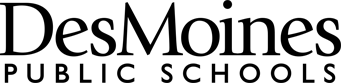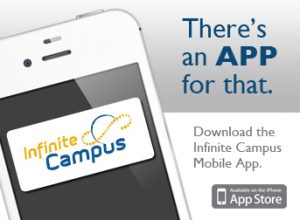There’s an App for That: Mobile Access to Infinite Campus
Infinite Campus App Now Available for Androids and iPhones!
UPDATE: Infinite Campus is now available on the go with both Android and Apple smartphones. Since the article below was posted in early January, Infinite Campus has developed an Android app. To download, simply go to the Android Market, search for Infinite Campus, and download to your phone. When you log in for the first time you will also need to enter the code for Des Moines Public Schools: JQZPSD.
Parents can now access Infinite Campus on the go through their iPhone or iPad. The app was developed by Infinite Campus to allow parents greater convenience and access to the system in order to see their child’s schedule, grades, assignments or more.
To download and activate the app, simply log on to Infinite Campus, accessible under the Quick Links section on the DMPS home page. Then click on the “Available on the App Store” button and follow the three-step instructions.
If you do not have an Infinite Campus account, please contact the main office of the school your student attends in order to create an account.
The following FAQ was prepared by Infinite Campus and should help address any issues about downloading and activating the app:
What is the Mobile Portal app?
The Mobile Portal app is a convenient way to access the Campus Portal using an iOS device.
Who is the Mobile Portal app for?
The Mobile Portal app is for any Infinite Campus user with a portal user account who wishes to access content from an iOS device.
What are the requirements to use the Mobile Portal app?
- Your school must use Infinite Campus.
- Your school must be on version E.1138 or later of Infinite Campus.
- You must have an active Campus Portal account to access your data for you or your children.
- You must have an iOS device. (e.g., iPad, iPhone, iPod Touch)
What are the supported devices?
The list of supported devices is below.
|
Device |
Supported |
Minimum OS |
Comments |
| iPod Touch |
Partial |
4.2.1 |
2nd generation and newer |
| iPhone |
No |
1st generation iPhone not supported | |
| iPhone 3G / 3GS / 4 |
Yes |
4.2.1+ |
|
| iPad / iPad 2 |
Yes |
4.2.1+ |
Do I need a network connection to use the app?
Yes, most of the time. You will need a connection (wifi or 3G) for initial use of the application for user authentication and initial data download. Once the initial data has been downloaded, you can use the app without a network connection. Keep in mind the data may not be the most current information within Infinite Campus.
Where can I get the app?
In the iTunes App Store.
How do I start using the app?
NOTE: You need to get your six character access code from the Campus Portal. To do so, login to the Campus Portal through a browser and click on the App Store image. (Located under the Inbox) You will be brought to a new page with three steps outlining how to get your device connected to your Campus Portal. Your code will be listed as part of Step #2.
- Select “Settings”
- Type in your six character access code in the District URL field. Press “Go.”
- Enter your Campus Portal username and password and press “Sign In” or “Go.”
- After a successful login, the app will download your data. Enjoy!
NOTE: If you have more than one student, simply select your student’s name in the upper right corner to view the other student’s information.
When is the data updated?
The initial data is downloaded after your first login. Updates occur when you open the app if it has been more than 15 minutes since the last update. You can also use the manual refresh button in the upper left corner to obtain the latest information.
What are notifications?
Notifications are alerts sent to your iOS device as changes occur within Infinite Campus. If you choose to subscribe to notifications, your device will receive and display a short message about changes to data related to you.
How do notifications work?
If your school has turned on the Notification option, you can choose to allow notifications be sent to your iOS device. Currently you can select from three different types of messages: attendance, assignments, and grades. For the selected notification types, your device will receive alerts as changes occur. For example, if your student is marked absent by their teacher and you have selected to receive attendance notifications, your device will get a notification alerting you to this attendance event.
Is data stored on my device?
Yes. The data you see in the app is stored locally on your device for offline use. If you log out of the app, your data is removed from the app. (Settings > Log Out) For the best protection of your data, we recommend you use a “Passcode” for your lock screen as outlined by Apple: iOS Understanding Passcodes
How do I get my Access Code?
Your access code can only be obtained via the Campus Portal. Simply login to your district’s Campus Portal and click on the App Store image below the Inbox. You will be brought to a new web page which will list your access code under Step #2. NOTE: It’s possible that if the URL to your district’s Infinite Campus installation changes you will need to get a new access code.
I can’t find the App Store image on the Campus Portal
The version of Infinite Campus your district is using doesn’t support the Mobile Portal. Your district should update to E.1138 or later to allow use of the Mobile Portal app.
I’m not seeing Assignments/Grades/Schedule/Attendance in the app?
If you’re not seeing a section of the application it means that your school isn’t letting you see it. School administrators can change this setting. Contact your school for assistance.
I got an error message, what does it mean?
Listed below are some example error messages:
Could not authenticate user: Your username and password do not match a valid user account. Possible solutions:
- Check that your username and password were entered correctly.
- If you have entered your username and password correctly and you can log on to the Campus Portal, you need a new access code. To acquire a new access code, login to the Campus Portal and click on the App Store image below the Inbox. Your access code will be listed on the web page under Step #2. NOTE: You will have to log out of the app to enter in the new access code.
- If you changed your password in the Campus Portal, update your password in the app.
- If your username and password are not working in the Campus Portal, contact your school.
Could not complete data retrieval: The most likely cause is no network connection. Possible solutions:
- Connect to a network and try again.
Access code not recognized. Check the code and try again: The access code which was entered is not recognized. Possible solutions:
- Check to see if the access code was entered correctly
- Check your network connection
- If the code and your network connection appear okay, perhaps the cloud service validating your access code is down for maintenance. Try again later.
When will an app be available on AndroidTM?
Infinite Campus is actively developing an Android version of the Mobile Portal application.